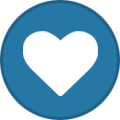
Eminem
Members-
Content Count
1,467 -
Last visited
Content Type
Profiles
Forums
Calendar
Store
Classifieds
Everything posted by Eminem
-
Wifi Spammer / WITH THIS SCRIPT YOU CAN SPAM WIFI APS/HOTSPOTS
Eminem replied to Eminem's topic in Other leaks
Leeching BAN :-) -
[hide] https://www.udemy.com/how-do-hackers-hack/?couponCode=FREEEEE [/hide]
-
leak [NSFW] Multi E-Girl(s) Pack / Try not to Cum xD
Eminem replied to Eminem's topic in Other leaks
:kek: :kek: :kek: -
email pass 1000 PREMIUM COMBOS (Spotify,Netflix,Deezer,Tidal)
Eminem replied to carloscamilo41's topic in Combolists
Just give it to me at least : https://anonfile.com :--D -
leak [NSFW] Mega.nz 8.74 of Nudes/Vids / 54 folders and 4330 files
Eminem posted a topic in Other leaks
[hide] https://mega.nz/#F!AXwEkSQY!gCSCV09qX9TPtxEv12GXNw [/hide] -
[hide] https://drive.google.com/drive/folders/0B_boLlcmexj4YlZfVnBpQ1NVNkk [/hide]
-
The Discord name doesn't work :pepe: :pepe:
-
[supreme] Need help to parse email:pass from a database !
Eminem replied to Flash's topic in Cracking Help
EmEditor FAST METHOD TRUE one of you help me lmao I don't know what I'm doing https://www.youtube.com/results?search_query=emeditor+tutorial :kek: -
Total : 3674 Hits : 1886 Bad : 1786 Errors : 0
-
[supreme] Need help to parse email:pass from a database !
Eminem replied to Flash's topic in Cracking Help
EmEditor FAST METHOD TRUE -
leak Very private Nudes leak Fresh March26 2019
Eminem replied to TimeChangeEverything's topic in Other leaks
NUDES DONT WORKING -
Live Stream Songs And Albums Or Download & Listen To Offline Music With No WIFI With 53 Million Tracks. [hide] https://anonfile.com/Xbm9yeg7nc/Deezer_Premium_V6.0.3.44_40_BestappzZ_41_UserUpload.Net_apk [/hide]
-
CCleaner a Utility For Cleaning The Debris in The Operating System. [hide] https://anonfile.com/j9dby2g2n4/CCleanner_7z [/hide]
-
[hide] https://anonfile.com/f4Sbxcgdnf/onion_nmap_zip [/hide]
-
[hide] https://anonfile.com/Yfybx0g9nd/WiFi-Spam-master_zip [/hide]
-
release 「︎RAP GOD」︎☣️ HOW TO HACK WHATSAPP ACCOUNT ☣️
Eminem posted a topic in Tutorials, Guides, etc.
HOW TO HACK WHATSAPP ACCOUNT Hello everybody I am exploit hacker come again with hacking tutorial .It's for those who think hacking is easy and I have enough time to do for you. In this tutorial we will show you how to hack whatsapp account through mac spoofing attack. First of all the requirements of this procedure are: 1. Mobile Phone Rooted 2. Target's Phone for 5 minutes 3. Busybox and Terminal App installed on your android device 4. Wifi Scanner ( if you can't reach the target's phone for getting his / her mac address through setting [hide] 1. Uninstall WhatsApp from your phone or device. You'll install it again at the end of the method, but you'll need to configure it differently, and the easiest way to make sure you'll be able to do that correctly is to completely uninstall it now. 2. Obtain your target's phone. You'll need it for two different steps throughout the process, but this shouldn't take too long - you should be able to return it before your target starts to miss it. 3. Find your target's phone's Media Access Control (MAC) address. A MAC address is a unique identifier assigned to your phone or other device that essentially serves as its online identity. Find and write down your target's MAC address. It takes the form of six pairs of letters or numbers, separated by colons (01:23:45:67:89:ab). On an Android, find this in Settings → About phone → Status → Wi-Fi MAC address. On an iPhone, go to Settings → General → About → Wi-Fi Address. On a Windows phone, look in Settings → About → More info → MAC address. On a BlackBerry, go to Options → Device → Device and Status info → WLAN MAC. 4. Find your MAC address using the instructions above. Make sure to save it somewhere secure, as you'll want to change your device back to that address once you're done. 5. Change ("spoof") your phone's MAC address to that of your target. This will allow your phone to pass as your target's, letting you convince WhatsApp that you are your target when you log in. On an iPhone or other device, install a MAC spoofing app like MacDaddy X or WifiSpoof. Use that to change your MAC address. On Android, install BusyBox and the Terminal Emulator (apps available for free on Google Play). In the terminal, type "ip link show" to see a list of interfaces. Identify the one that has your MAC address -- for this example, we'll use the eth0 interface. In the terminal emulator, enter "ip link set eth0 address XX:XX:XX:XX:XX:XX" and "ip link set eth0 broadcast XX:XX:XX:XX:XX:XX", where eth0 is the interface you identified and XX:XX:XX:XX:XX:XX is your target's MAC address. To check that you've successfully changed your MAC address, enter "ip link show eth0." 6. Install and configure WhatsApp on your phone. Enter your target's phone number to set up WhatsApp rather than your own. This will allow you to receive their messages and send messages from their account. 7. Get the confirmation code from your target's phone. This code will be sent to their phone number as part of the WhatsApp configuration process. Access their phone one last time to get that verification code. Enter it into WhatsApp on your phone when prompted, and you're all ready to go. If you don't want your target to find out about your spoofing, make sure to delete the confirmation code from their phone before they can see it. 8. When you no longer need to access your target's WhatsApp account, change your MAC address back to what it was. Repeat the instructions to change it, but this time change it to your original address rather than your target's. This will restore your phone to how it was originally, which will ensure that there are no future problems with Internet usage or connectivity. If you can't reach the target's .phone to get mac address you can use a WIFI SCANNER. If you can't get the code because you don't have physical access into the victim's phone you can use social engineering. [/hide] -
leak DigitalOcean Scam /// Script to phish DigitalOcean accounts.
Eminem posted a topic in Source codes
Script to phish DigitalOcean accounts. [hide] https://anonfile.com/4bhcx1gcna/index_php [/hide] -
King Phisher is a tool for testing and promoting user awareness by simulating real world phishing attacks. Its flexible architecture allows you the full control over both emails and server content. [hide] https://anonfile.com/rePawfg6n7/king-phisher_zip [/hide]
-
942 Posts 2.300 Likes 126 Reputation 3 Weeks, 3 Days, 23 Hours : Online Time Total visits: 2239 LOVE YOU ALL :comfy: :comfy: :comfy:
-
Ghostpress is a free anti-keylogging software that prevent malicious software from capturing your keyboard presses. [hide] https://anonfile.com/mf13wcgcnf/Ghostpress_zip [/hide]
-
Lucky patcher app is an android tool to change permission on android apps, block ads, get free in app purchases from android apps and games. [hide] https://anonfile.com/dev2wfg3n9/LuckYpatcher_7.0.2_apk [/hide]
-
Confide is a secure messenger application that aims to let you communicate digitally with the same level of privacy and security. [hide] https://anonfile.com/b9qaweg0nd/ConfideSetup_exe [/hide]
-
- 4570 Total Icons; - 4500+ App Supported; - 65 Total Wallpaper with Resolution 2K; - Updated and Optimized Xml and Java Codes; - Added Donation Buttons and Request Premium Icons; [hide] https://anonfile.com/oeZ7v7g8n2/RETROXYGEN_v1.1_P_UserUpload.Net_apk [/hide]