Merged
Members-
Content Count
538 -
Last visited
Content Type
Profiles
Forums
Calendar
Store
Classifieds
Everything posted by Merged
-
USING V3NOM SCANNER WILL MAKE YOU A PRO ON GET COMBOLIT,USING THIS U CAN GET HQ LINKS WHICH MIGHT GIVE YOU HQ DATABASE WHICH YOU CAN SELL OR CRACK AND MAKE 100$+ PROFIT [hide] 1. GETTING KALI LINUX At first, you will need to get a Kali Linux environment, but I am sure that 95+% of you are using Windows as Operating System. The best thing you can do now is creating a Linux Virtual Machine. If you don't know what a Virtual Machine VM is google it please If you need help in creating the Virtual Machine go to youtube and search it I suggest you install Kali Linux on the VM. You should give it at least 17-20GB of memory to avoid errors. However, v3n0m can be installed on other Linux Distro, but it's much more difficult. 2. DOWNLOADING AND INSTALLING THE SOFTWARE V3n0M SCanner is available for free at https://github.com so we will need the "git" command to download it. To do so open the terminal and type this command: apt-get install git After having it installed, download v3n0m with this command: git clone https://github.com/v3n0m-Scanner/V3n0M-Scanner.git Now install these packages to avoid errors related to python. Run the commands below: apt-get install python-dev apt-get install python3-dev apt-get install python3-bs4 Enter the v3n0m scanner directory using this command: cd V3n0M-Scanner/ Finally, we can install V3n0M-Scanner using this command: python3 setup.py install --user 3. RUNNING THE PROGRAM and IMPORT YOUR DORKS Before running the program you will need to enter the src directory, so (without exiting the V3n0M-Scanner/ dir) type: cd src Now you can run the program :jodus: python3 v3n0m.py The main menu will be displayed Here is a screenshot of it: Spoiler If you see that menu, you have successfully installed V3n0M-Scanner! Congratulations! Before starting to scan your dorks, exit the program (type 0 and press enter). To load your dorks, firstly install the "nano text editor" to upload your dorks, to do so, use this command: apt-get install nano Now, (without leaving the src directory) enter the "lists" directory using this command: cd lists In this directory, there is a file called "d0rks". We will edit that file to put your dorks. To edit the "d0rks" file type this command: nano d0rks You will see some "default" dorks; we are going to delete them all. To delete every default dork, we will use the commands below: Ctrl+6 (to set a mark) Ctrl+/ (to open a little menu) Ctrl+v (to go to the end of the file) Ctrl+k (to delete everything) To put your dorks copy them and paste them in the nano editor You can now exit the nano text editor by typing: Ctrl+x y press enter We are now going to rerun the V3n0M-Scanner! Let's get back to the "src" directory: cd .. Type the command we have seen before running the scanner: python3 v3n0m.py Finally, we can start using this program! 4. SCANNING THE DORKS with V3n0M-Scanner Warning: for security reasons, it is recommended to use a VPN to protect and hide your IP address (you don't have to). If your primary operating system is windows, you can just turn the VPN on in Windows, outside the VM. You could also use proxies, but they are less-performing. It's also recommended to switch the location periodically, but it's not needed. In the main menu select the fist option "Dork and Vuln Scan" (type 1 and press enter) Now you can choose a target domain for your dorks if you need. Otherwise, just press enter. Then, the program will ask you how many dorks you want to scan (they will be picked randomly from the d0rks file, 0=all. After that you will be asked to choose the number of threads, If you have a decent internet (4+ Mb/s), you can use 500 threads with no problem. Otherwise, you can use 250,100 or anything you want. Then, you will need to choose the pages of the search engine (bing) to be scanned. I suggest picking 25 or 50 The engine will start remember not to load too many dorks; if you stop the engine you will lose the results (as far as I know) IMPORTANT: turn your firewall/Antivirus Off while v3n0m is running because it Will probably make you lose many hits. After scanning, the engine will stop, you will be asked what to do with harvested URLs, the best option is the number 1 (SQLi Testing), to check vulnerable sites. Otherwise copy all the injectable sites and to make a text document, then import the injectables sites in SQLi Dumper and Scan them! just keep in mind that you will lose some URLs in SQLi dumper, because it can't recognize every injection type, like SQLMAP does. Here We are, you can dump the database with SQLMAP or SQLi Dumper, and you are ready to become a pro Cracker! [/hide]
-
floraiN said within 5 days my 50% warning will be clear but it still didnt or is it 2 weeks?
-
Sorry for you dude,90$ seems like an exit-scam
-
LIKEEE AND SHARE SO MORE PEOPLE CAN SEE AND LEARN AND LIKE MY POSTS SO I CAN BE CONTRIBUTOR RANK [hide] ### 1 Install Python 3.x ### First of all we need to install Python 3.x on your system. Therefor, visit the official website of Python: https://www.python.org/downloads/ The tool we gonna use later is made for versions 3.5 and 3.6. So I suggest to install the latest 3.6 you can find there. Make sure 'pip' is installed, too, though it's included in the installer since version 3.4 by default. You will also be asked whether Python shall be added to your paths - just select 'Yes' and wait for the installation being finished. There is no need to reboot afterwards. Now open the CMD or terminal of your system. If you are using Windows just hit WIN+R and enter 'cmd'. First, we gonna make sure, pip is installed, so type 'python -m ensurepip --default-pip' and press enter. You should see some messages like Requirement already satisfied: setuptools in /... (40.5.0) Requirement already satisfied: pip in /... (18.1) now. If so, we can install some needed packages now. Enter the following commands one by one and wait for every installation being finished: pip install aiohttp pip install aiodns pip install maxminddb OR - depending on your installation - python pip install aiohttp python pip install aiodns python pip install maxminddb Done? Good boy ;-) So go on with step 2 now. ### 2 Install ProxyBroker ### ProxyBroker is a tool to find or grab and check proxies on / from different sources. It can write all hits to a file for you and it can be used to create a local proxy which distributes request to a personal pool of HTTP proxies (more on that later). This tool already includes about 50 good sources and - if you have basic knowledge of Python - you can add own sources, too. Installing ProxyBroker is very easy. Just open the CMD or terminal and enter: pip install proxybroker OR python pip install proxybroker Afterwards, check whether it's installed correctly. Just enter 'proxybroker' and see whether the 'usage: ...' message shows up. If yes, go on with step 3 now. ### 3 Finding proxies using ProxyBroker ### So, when reading this line, you already have installed ProxyBroker and you are most likely ready for finding your first HQ proxies. Start the CMD or terminal again and go to the directory where you want to create the file with all proxies you will find, e.g. 'Downloads'. First of all, ProxyBroker knows two methods for finding proxies for you: find and grab. You can use the 'grab' command to scrape proxies from the sources and to save them to any file you want. But the 'find' command also includes the checking process which validates all found proxies. It will test whether the found proxies are on- or offline and how fast they are. Because of that, we will only use the 'find' command here to get the best proxies available. To start the process of finding and checking proxies, you just have to enter the following command: proxybroker find --types HTTP and it takes only seconds until you see lots of HTTP proxies showing up at the command prompt. BUT: searching proxies that way only delivers the results at the command prompt and you will receive a lot of trash. So let's optimize the search! Every search starts with: proxybroker (..1..) find (..2..) For (..1..) you can enter the following options: --max-conn 123 = the amount of proxies being checked at the same time --max-tries 123 = how often ProxyBroker tries to check a single proxy --timeout 123 = how long ProxyBroker waits for an answer when checking proxies, the default is '8' (seconds) --log ??? = the logging level and many more. Just enter 'proxybroker --help' to see the full list though the options above are just fine for our purpose. Most of the time I use 50 connections, 3 tries and a timeout of 3 seconds with logging only info messages. So the first part of our command is: proxybroker --max-conn 50 --max-tries 3 --timeout 3 --log INFO (...2..) Next we take a look at the options for (..2..): --types ??? = what kind of proxies you want to find, most common are 'HTTP', 'HTTPS', 'SOCKS4' and 'SOCKS5' --lvl ??? = this one is especially important for HTTP and HTTPS proxies and you can choose 'Transparent', 'Anonymous' and 'High' --countries ??? = to determine the countries where the proxies are located --limit 123 = maximum amount of proxies to find --outfile ??? = to set the file which ProxyBroker shall use to save the results --show-stats = verbose stats Here are two examples for a better understanding: 1. You need about 100 SOCKS4 and SOCKS5 proxies from the US and the results shall be saved to the file 'socks.txt'. The full command is: proxybroker --max-conn 50 --max-tries 3 --timeout 3 --log INFO find --types SOCKS4 SOCKS5 --countries US --limit 100 --outfile socks.txt --show-stats 2. You need as much HTTP and HTTPS proxies as possible, but they need to be high anonymous and shall be stored in the file 'http-proxies.txt'. The command is: proxybroker --max-conn 50 --max-tries 3 --timeout 3 --log INFO find --types HTTP HTTPS --lvl High --outfile http-proxies.txt --show-stats BTW note, please: the 2. command will take a long time as there is no maximum amount of proxies specified. ProxyBroker will not stop to search proxies until all sources have been used. Moreover, you can just modify all options above to fit your needs. Afterwards you should have a file containing fresh and HQ proxies. You might have to modify the entries in that file if you plan to import those proxies into any other tool like checkers etc. On the other hand, you can create your own proxy pool with ProxyBroker, too! ### 4 Create your own local proxy pool and use it to stay more anonymous ### ProxyBroker can provide a local HTTP proxy and will then distribute any request send to it to a randomly chosen proxy it has found before. There are many options that can be used, but I gonna focus on just a few of them here. If you want to check all options, just type: proxybroker serve --help and they all will show up at the command prompt. Nevertheless, here are the options we need to make it work: --host 0.0.0.0 = the IP the local proxy will use --port 1234 = the number of the port the local proxy will use --max-resp-time 123 = the maximum time in seconds in which a proxy must respond for not being rejected --types ??? = same as above --lvl ??? = same as above --countries ??? = same as above --limit 123 = same as above And let's put it together! Here is the example: We start a proxy at localhost using the port 9999 while any proxy has to respond within 3 second. Types we use are HTTP and HTTPS from the US, Canada and the United Kingdom, but max 100 proxies. Regarding this the command is: proxybroker serve --host 127.0.0.1 --port 9999 --max-resp-time 3 --types HTTP HTTPS --lvl High --countries US CA UK --limit 100 It will only take a few seconds until the local proxy is ready. Then, you can use it with any tool, your browser or whatever. Just adjust the proxy settings of any software you want to use it with. The address is e.g. 127.0.0.1:9999 [/hide]
-
Easiest way to make dorks [1000s in SECONDS]
Merged replied to Perileos's topic in Cracking Tutorials
when ronove releases must check out +1 -
Your mom is fake stfu leecher THAT ROAST OMG 10/10 MAN +1
-
Any Issues with the forum be sure to ask me and hope you like this better than any fourms, and this forum is nothing like n.to where people are TOXIC,giving death threats,finndev op power ruling and false banning.
-
Amazon profit ebook | LEAKED BY ITSJAHBOYPLANK ! 5/7
Merged replied to Hawk's topic in Leaked E-Books
nice leaks 10/10 appreciated +1 -
Supreme Quality - 5K Targeted Dorks "Minecraft - Steam - Porn"
Merged replied to AntiLeech's topic in SQL Injection
ohh! hq contents/dorks from team tsp thanks -
this is gonna be liteeee
-
Admin is old How about Ownership
-
Sorry,but you cant ask for vouches its written in rules 9) Vouch copies can only be granted & requested by members with the following ranks: Staff, Supreme, Contributor or Godlike.
-
Kostrikov's DORKS and DataBases ebook RELEASED FOR FREE
Merged replied to Kostrikov's topic in Cracking Tutorials
+1 for this hq/private tutorial -
[supreme] How to SE HP Monitors [OMEN] (NEW NOVEMBER)
Merged replied to Zoom's topic in Social Engineering
need cash thanks -
LIKE NOT RESPONSIBLE FOR YOUR DOINGS [hide]https://pastebin.com/eu61zuzK[/hide]
